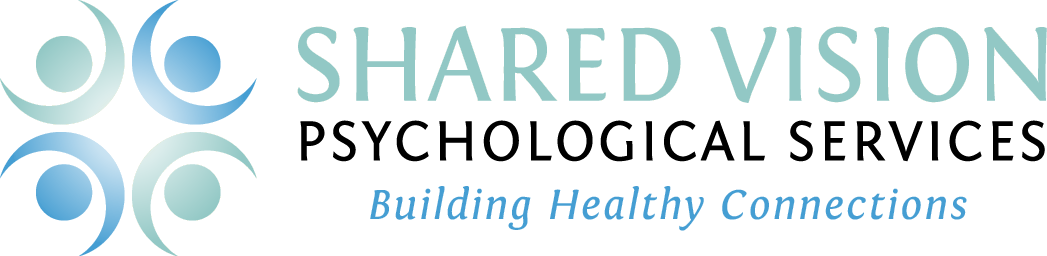6 Technology Features that Promote Health & Safety
Author: Dr. Kristin Condon
As technology increasingly becomes a part of our family lives, it’s helpful to learn about improvements in software design and functional features aimed at promoting health and safety. While this is not an exhaustive list of options, here are 6 recent features we have found helpful in supporting families. Below, you’ll find several features offered on Apple products and other tips related to medical precautions, staying connected in an emergency, and general safety. While many apply specifically to Apple products, other Android phones and tablets offer some similar options.
1. Restricting Content
You can select specific applications to restrict with a parental pass-code. On your iPhone, Launch your Settings app. Select General, and tap on Restrictions. You’ll first have to Enable Restrictions and can then select which applications you’d like to restrict. Your phone will prompt you to set a code to enable/disable various apps, and each app can be restricted at different times.
2. Safe Searching Settings and Content Blockers
You can install safe searching apps on your child’s phone, such as “Safe Search Kids” that will limit the content that is revealed during web-based searches. There are alternative internet filtering software for laptops, tablets, and PC’s that can also be activated on smart phones, such as Kids Watch Parental Control Software. This software, among many others available in your App Store, allows parents to restrict internet and computer usage based on customizable schedules or time limits, filters pornographic, illegal, and other inappropriate websites, allows parents to generate personal trusted/restricted lists of websites, and blocks inappropriate banner ads.
3. Emergency Calls & Medical Alerts
Explore the “Health” menu on your iPhone, as it allows you to enable various emergency call features, including hitting the home button 5 times to alert 9-1-1, or setting up a “Medical ID” to be displayed on the phone without needing to physically unlock or open the phone. While many of us have an “ICE” (In Case of Emergency) contact saved on our phones, should someone need to identify you or provide urgent medical care without opening and unlocking your phone, this Medical ID feature is valuable. Allergies or specific medical information can be listed similar to that which may be displayed on a medical alert bracelet. Also, there are comparable settings for the iWatch that enable a certain number of presses on the main button of the watch to automatically call 9-1-1 and a registered emergency contact.
4. Siri WiFi Settings
Allowing Siri to operate while you are connected to a WiFi network allows you the opportunity to call out to this feature without physically unlocking and opening your phone. In an emergency situation, this could prove incredibly valuable, as emergency contacts can be requested to be called just by shouting aloud.
5. Important Phone Numbers
Registering Poison Control’s contact information (800-222-1222) in your address book can allow for quick and easy access in emergency situations. You may have other emergency or vital contacts that could be easily listed by name in your phone’s address book for rapid finding in an emergency (i.e. security numbers, emergency contacts, etc.).
6. Sharing Locations
Apple will allow you the option to have your last known location shared and saved before your battery dies, which can be helpful in the age of teenagers so often using up battery life so quickly. In addition, you can enable location sharing with listed “Favorites” in your address book or through your “Family Sharing” network of phone numbers. This allows you to monitor the location and movement of the various phones/tablets/laptops registered to an Apple ID.
We hope these tips and features spark some conversations within your family about ways to use technology safely and in ways that support your health!